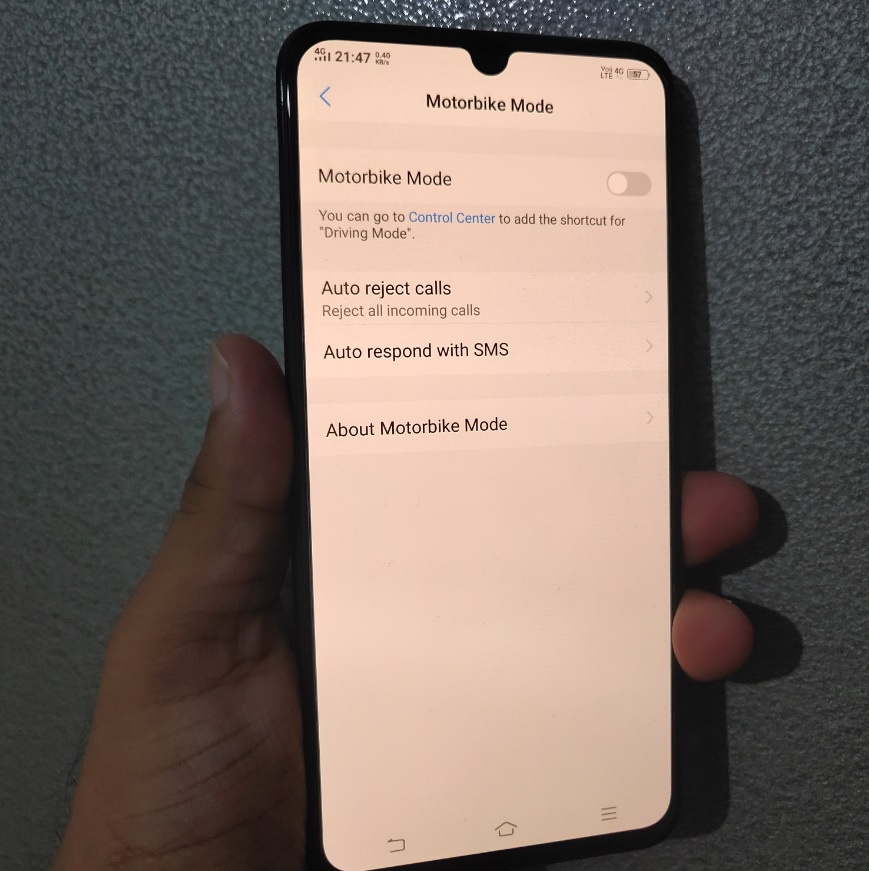Vivo V11 Pro Cool Features
Vivo has always been one of the best smartphone makers by offering innovative phones with stylistic and futuristic designs. Vivo’s X21 was the first smartphone to get the In-Display fingerprint Sensor and now the brand has launched a new smartphone, the Vivo V11 Pro priced at Rs 25,990/-. This is the first smartphone under Rs. 30,000/- to offer the In-Display Fingerprint Technology.
The Vivo V11 Pro comes with the powerful Octa-Core Qualcomm Snapdragon 660 chipset coupled with Adreno 512 GPU and Kryo 260 CPU. The device is powered by a 3400 mAh Li-Ion battery with Dual-Engine Fast-Charging feature which recharges the battery at a rapid speed. The device runs on Android 8.1 Oreo-based Funtouch OS, and comes with 6 GB RAM and 64 GB of internal storage which can be expanded up to 256 GB using an external microSD card.
Screen
The Vivo V11 Pro sports a 6.41-inch FHD+ Super AMOLED FullViewTM display with 19.5:9 aspect ratio surrounded with slim bezels measuring 1.76 mm on the sides and 3.8 mm at the bottom. The Vivo V11 Pro has 3D body curves which make the device look elegant. The Vivo V11 Pro also comes with a waterdrop notch, named the Halo FullViewTM Display by Vivo.
In-Display fingerprint sensor
The best feature of the latest V11 Pro is the 4th generation In-Display Fingerprint Sensor, which is placed just below the screen and is invisible. When a user tries to unlock the device, the screen emits light to illuminate the finger. On placing the finger on the fingerprint recognition icon, the user can complete immediate and quick authentication.
To register your impressions on the V11 Pro, open settings and tap on ‘Fingerprint, Face, and Password’. Before you add your fingerprint, you need to set a screen-lock for your device in the form of a pattern, PIN or Password. Once you do that, click on fingerprint and enter the screen lock password and tap to add fingerprint. The gorgeous fingerprint sensor area will be displayed. Now you need to place your finger on the sensor region and lift it repeatedly as and when you feel a vibration. Once the fingerprint is added, you will get a message which says, ‘Registered Successfully’. All you have to do is click on the okay-button, and you’re good to go!
Camera
The device sports a 12 MP + 5 MP Dual-Lens rear camera along with dual tone LED flash. The 12 MP rear camera has a large f/1.8 aperture and 1.28μm pixels helping the device boost photosensitivity in low-light and blacklight environments. As the device has Dual Pixel Sensors, the main 12 MP rear camera boasts of 24 million photosensitive units and pixels which can be further broken down into two smaller parts, each operating independently to provide a huge boost in light sensitivity.
The front camera on the device is of 25 MP with AI Face Shaping Technology helping users in capturing selfies that can be modified, without them losing their natural style. The other camera features on the device include AI Face shaping, AI Backlight HDR, AI Low Light Mode, AI Scene Recognition, AI Portrait Framing, AI Selfie Lighting, FunMoji, and AI Body Shaping, among others.
Motor Bike Mode
There is an additional feature included in the Settings and is called the MotorBike Mode. This feature helps by auto-rejecting calls with a text which informs the caller that user is driving. To use this option, open settings and tap on the Motorbike Mode. In the New Window, toggle the button adjacent to Motorbike Mode to enable that on your device. Once the option is enabled, the calls will be automatically rejected when the drive mode is on. There is an additional option where you can customize the text which is sent out when the phone auto-rejects calls.
Jovi AI Assistant
The device comes with Jovi – Vivo’s AI assistant, which is designed to understand the user’s requirements and make their life easier, simpler, and smarter. Be it the weather forecast, your schedule or the results from your favorite sports teams, it can quickly give you the information you need in real time. Jovi also cares about your health and happiness, and reports your sports and exercise data at the end of each day.
AI Game Mode
Vivo V11 Pro comes with AI Gaming Mode. Enabling this option helps users in managing phone calls while they are busy gaming. They can just as easily turn the screen off, and the game will continue running in the background. A quick sideways swipe will offer you an easy access to all the above functions, so you can choose what to turn on or off, all without leaving the game.
One-Handed Mode
The V11 Pro comes with 6.41-inch FHD+ Super AMOLED FullView display, hence operating the device using a single hand becomes difficult sometimes. One-handed mode helps in reducing the display and keyboard size so as to help users in operating the device with ease. To use this option, open settings and tap on One-Handed Mode. In the new window, toggle the button adjacent to the keypad and to reduce/increase the display/keyboard size.
Smart Motion
The device comes with multiple smart motion features which will help users in operating the Vivo V11 Pro with ease. The Smart Motion includes smart wake, smart turn on/off screen, smart call, shake to turn on flashlight, etc. When checking notifications, users no longer have to click on the power button; with the smart wake feature, users can light-up the lock-screen by double tapping on it. The smart call feature allows users to mute the phone by flipping their device – a handy-feature for when you are in meetings. Similarly, the smart answer feature automatically answers calls, when the phone is placed near the ear.
Smart Click
The device comes with a smart click option where it uses the Volume Down button to perform any action that the user wants, when the screen is locked. To use this option on the V11 Pro, open settings and tap on smart click. Now toggle the button adjacent to smart click option, select any of the functions mentioned in the menu i.e., turn flash on/off, record audio, open camera, open Facebook or enable any other app.
App Clone
The best part about any Vivo smartphone is that it comes with the App Clone feature, which allows users to duplicate an app, and use multiple accounts by the same phone – example, two WhatsApp accounts. The Vivo V11 Pro also supports this feature, and to use it, you have to open settings and tap on AppClone. A list of apps that can be cloned will appear, click on the app that you want to use.
These are some of the cool features of the V11 Pro. If you have any queries related to the device you can tweet us @technuter.
©Technuter.com News Service